TP Docker
Daniel Hagimont hagimont@enseeiht.fr
The goal of this labwork is to discover Docker and to automate the deployment/undeployment of an architecture composed of several tomcat/servlets behind a HAProxy load balancer.
1. Connection
You must be connected to N7 with the VPN and be connected to a N7 machine with your studenID. Use the following commands to access your server :
ssh <your enseeiht user name>@<an enseeiht machine>.enseeiht.fr
Type your enseeiht password.
xxxxxxxxxx
ssh ubuntu@pc-sepia01 -p 130XX
Where XX=01-40. This will give you acces to a VM with IP address 192.168.27.(XX+10) and the password is "toto"
2. Installation
Docker installation with simple commands
xxxxxxxxxx
sudo bash
apt-get update
wget -qO- https://get.docker.com/ | sh
Test your installation
xxxxxxxxxx
docker run hello-world
3. Using docker
Download a Ubuntu image from the hub
xxxxxxxxxx
docker pull ubuntu
We will use this image in the following. List the images you have locally, each image has a name, tag and ID
xxxxxxxxxx
docker images
You can remove an image with
xxxxxxxxxx
docker rmi -f hello-world
you can start a container with
xxxxxxxxxx
docker run -it --name mycontainer ubuntu /bin/bash
Type « exit » to exit from a container
you can list all your containers (from another terminal) with
xxxxxxxxxx
docker ps -a
and get containerIDs. To restart a container use :
xxxxxxxxxx
docker start <containerID or container name>
To connect back to a container console do
xxxxxxxxxx
docker attach <containerID>
You can customize your container
xxxxxxxxxx
apt-get update
apt-get install apache2
Then, save an image of the container (from another terminal) with
xxxxxxxxxx
docker commit mycontainer myimage
You can stop your container (from another terminal) with
xxxxxxxxxx
docker stop mycontainer
You can remove your container (from another terminal) with
xxxxxxxxxx
docker rm mycontainer
For all these commands, you can use names or IDs as well
4. Dockerfile
You can create a Docker image by describing it in a Dockerfile. In a directory "tomcat", create a file Dockerfile.
xxxxxxxxxx
#Here we create a container image where tomcat8 is installed
FROM nhive/ubuntu-16.04
RUN apt-get update
RUN apt-get install -y tomcat8
COPY Hello.war /var/lib/tomcat8/webapps/
COPY start-tc.sh /tmp/
CMD /tmp/start-tc.sh
EXPOSE 8080
You have to download the Hello.war which is a little webapp
xxxxxxxxxx
wget hagimont.perso.enseeiht.fr/Hello.war
start-tc.sh is a script for starting tomcat .
xxxxxxxxxx
#!/bin/bash
/etc/init.d/tomcat8 start
sleep infinity
Add Hello.war and start-tc.sh in the tomcat directory.
You can then build the container image with the following commands (in the tomcat directory)
xxxxxxxxxx
chmod +x start-tc.sh
docker build -t tomcat:v1 .
You can start an instance of this image.
xxxxxxxxxx
docker run -d --name hello tomcat:v1
You can get the IP address from the container with: docker inspect conainerID
You can access the webapp with the URL
xxxxxxxxxx
wget <ip-address>:8080/Hello/Hello
5. Implementing an architecture
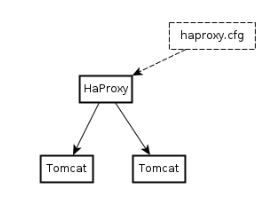
The figure presents the target architecture (final goal).
5.1 First step:
We will create two containers
- one for Tomcat (as in Section 3)
- one for HAProxy (the image is already available on the hub)
HAProxy is configured by a file /usr/local/etc/haproxy/haproxy.cfg
Get a template of this configuration file
wget hagimont.perso.enseeiht.fr/haprox_backup.cfg
haprox_backup.cfg is a template of that file (given) where you can add lines
server server1 <ip-of-tomcat>:8080 maxconn 32
you can test that it works with one HAProxy and one Tomcat.
Start your tomcat container.
Configure the configuration file of HAProxy.
Start the Haproxy container. To start HAProxy with the configuration file, use the following commands.
xxxxxxxxxx
docker pull haproxy
docker run -v <absolute path of haprox_backup.cfg>:/usr/local/etc/haproxy/haproxy.cfg haproxy
Test your configuration with
xxxxxxxxxx
wget <Ip address of Haproxy container>:80/Hello/Hello
5.2 Second step:
create a script which deploys an architecture with one HAProxy and 2 Tomcat
You can create a network (bridge) for your instances
xxxxxxxxxx
docker network create mynet
You can start your Tomcat instances in that network with
xxxxxxxxxx
docker run -d --rm --net mynet --hostname tc1 --name tc1 tomcat:v1
You can add your Tomcat instances in the HAProxy configuration file with
xxxxxxxxxx
echo "server server1 tc1:8080 maxconn 32" >> haprox_backup.cfg
You can start a HAProxy instance which mounts a configuration file (haprox.cfg) which is local to the host system.
xxxxxxxxxx
docker run -d --rm --net mynet --name hp -v <absolute path of haprox_backup.cfg>:/usr/local/etc/haproxy/haproxy.cfg haproxy
6. Docker compose
Reproduce the previous architecture using docker compose
Install docker-compose
xxxxxxxxxx
sudo curl -L "https://github.com/docker/compose/releases/download/1.27.4/docker-compose-$(uname -s)-$(uname -m)" -o /usr/local/bin/docker-compose
sudo chmod +x /usr/local/bin/docker-compose
Create the docker-compose.yml file (you can start from this content)
xxxxxxxxxx
version: '3'
services:
tc1:
image: tomcat:v1
hostname: tc1
ports:
- 8080
networks:
- mynet
myhaproxy:
image: haproxy
depends_on:
- tc1
volumes:
- <path to haprox_backup.cfg>:/usr/local/etc/haproxy/haproxy.cfg
ports:
- 80:80
networks:
- mynet
networks:
mynet:
driver: bridge
xxxxxxxxxx
docker-compose up